.aplus-tech-spec-hide-loading visibility: visible !important;
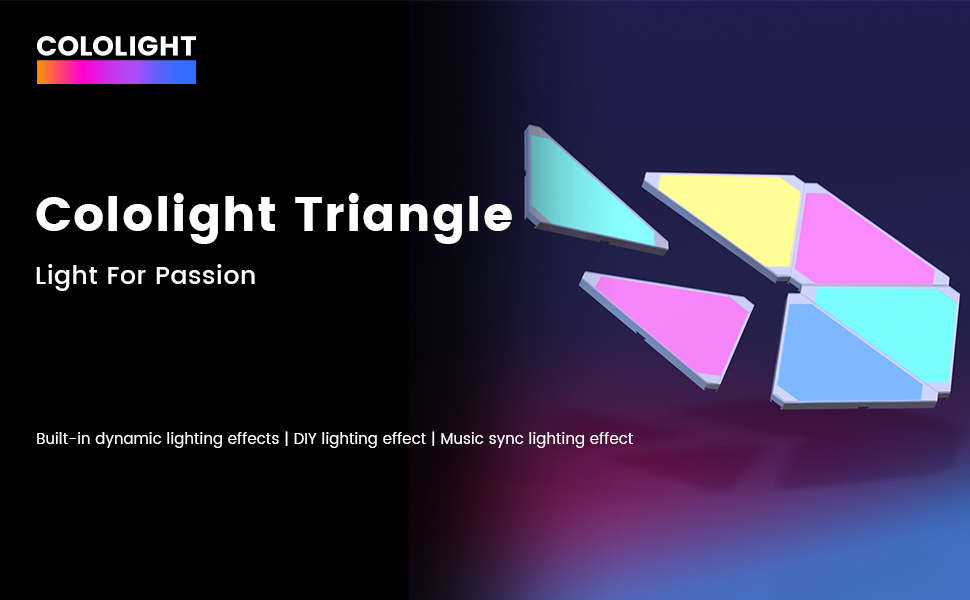
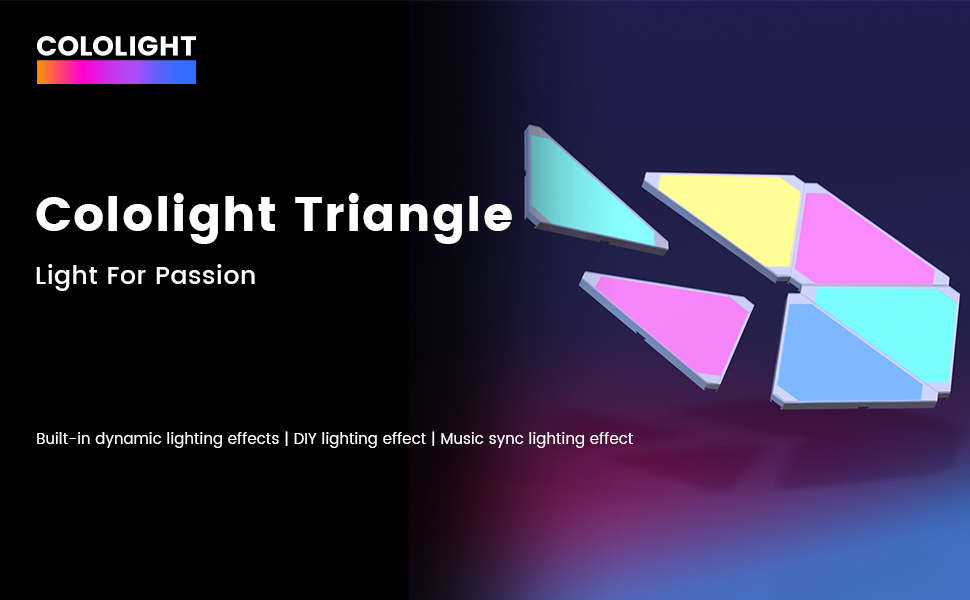
|
|
|
|
|---|---|---|
More Connection Slots6 different slots on each light panels, Fewer light panels can create more pattern. Use corner to corner, just 6 panels can create a hexagram. |
Immersive lights ExperienceAs a gaming setup. You’ll be able to link the gaming lights with your screen by Razer Synapse 3, and the light panel will change color with your screen. |
Button Remote ControllerThis triangle light not only use app to Keep an eye on, but also use the button. In this controller from top to bottom, they are MUSIC SYNC mode. The “S” is Dynamic light effect, “M” is Selected Color Mode (Press and hold M to adjust brightness) |
<a href="javascript:void(0)" data-csa-c-func-deps="aui-da-a-expander-toggle" data-csa-c-type="widget" data-csa-interaction-events="click" aria-expanded="false" role="button" data-action="a-expander-toggle" class="a-declarative" data-a-expander-toggle="all over the place the world. Our products are now sold in over 50 countries worldwide.
- Toughen policy
- Our products are backed by a Toughen of up to 365 days. You’ll be able to register your product to get our Toughen.
How to install?
- Step 1: Please take into consideration the shapes before going to install.
- Step 2: Connect the power adaptor, install first light panel
- Step 3: Plug in controller, then connect panels separately. (NOTE: Check the arrow symbol on the connecting plate, all of the arrows have to in the same direction, or the light panels will showing the mistaken color when the use of dynamic light effect.)
- Step 4: After finishing the installation, You’ll be able to start to pair device to app or use controller to Light up the panels.
- How to pair the device to app?
- 1. Download “Cololight” app in App Store.
- 2. Click the “ADD” and chose “Cololight Triangle”
- 3. Follow the Connection guide to pair the device to app.
- 4. Choose your favorite light effect to decorate your room.
































Reviews
There are no reviews yet.